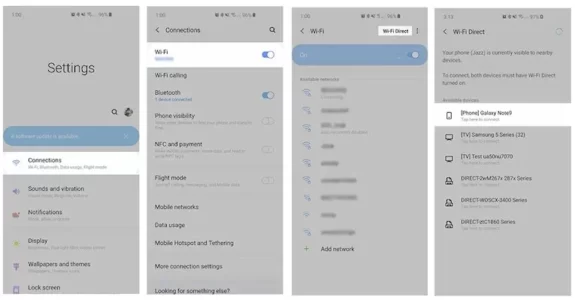Connecting our TVs to our phones has made content consumption much easier. However, while Wi-Fi connections make it simpler to mirror smartphones on Smart TVs, there are other ways to watch videos from your phone without using Wi-Fi. As a result, a lost connection or slow Internet should never be a reason to miss your favorite show. So, without Wi-Fi, how do you mirror phone to a TV? Depending on available resources, there are many ways to mirror your smartphone to a TV. You may use converters to connect your TV to your smartphone through an HDMI connection. Peer-to-peer wireless connections are a great substitute for Wi-Fi. If you want to stream a movie from a popular site like Netflix, you’ll need Chromecast or other dongles.
4 Best Ways To Mirror Phone To The TV Without Wi-Fi
Use one of the following ways to connect your phone to your smart TV without using Wi-Fi:
1. Use USB-C To HDMI Converter
An HDMI cable is the best cable for connecting your Smart TV to your phone. Well, you’ll need a converter because phones don’t have HDMI connectors. Also, without Wi-Fi, any USB-C to HDMI converter can easily cast an Android or iOS screen to a TV. We suggest the Uni Thunderbolt or Anker USB-C to HDMI converters for the best results.
You may receive the Lightning Digital AV Adapter from any retailer if you have an iPhone or iPad with a Lightning connector. The adapter functions just like a USB-C to HDMI converter. Further, if the HDMI and USB-C connections do not deliver audio and connection signals, check for additional options. iPhone users are in the same boat. Luckily, there’s a slim probability that this connection option will fail.
2. Connect Phone And TV Using Wi-Fi Direct
Well, screen mirroring has been made easier with Wi-Fi Direct. Also, you can stream all media files from your files without polishing because the connection works similarly to Bluetooth. On the other hand, your phone and TV must have Wi-Fi Direct as part of their network connections. To enable the network on your TV, follow these steps:
1 – Go to the menu on your TV.
2 – Select Wi-Fi Direct from the network drop-down menu.
3 – Enable the Wi-Fi Direct
Using this peer-to-peer connection, connect the phone and TV:
1 – Go to the settings of your phone.
2 – Select Network & Internet.
3 – Select the Wi-Fi option (or toggle it to the On position).
4 – Select Wi-Fi preferences from the drop-down menu (Select the three dots at the top right section of your screen).
5 – Scroll down to the Advanced option.
6 – Select Wi-Fi Direct.
7 – Search your TV’s protocol.
8 – Once you see it, tap connect.
The instructions may change somewhat depending on the TV brand. Fortunately, Wi-Fi Direct is included on the network list independent of the TV brand. If your TV doesn’t have this option, you may use Miracast to mirror it with your phone, which functions similarly to this connection.
3. Connect 2 Devices Through The Miracast App
If you get stuck when utilizing Wi-Fi Direct, the Miracast App is a great option. Your TV must have Bluetooth for it to work. Nevertheless, you must first install the app on your phone. The app may be downloaded from Google Play and Apple App Stores. After downloading the app to your phone, go to your TV’s settings and enable it. To install Miracast on a Smart TV, follow these steps.
1 – Go to the settings of your TV.
2 – Scroll down to Display.
3 – Change the setting to ON.
4 – Search for Miracast devices.
5 – Connect the phone with the app.
It’s worth noting that the app on the Apple Store isn’t free. If you’ve an Android device, though, it is free.
4. Invest in A Google Chromecast (Or Other Dongles)
Some big streaming providers, such as Netflix, restrict visuals when streaming from your phone to a TV without Wi-Fi in certain circumstances. Only in some circumstances will you hear the sound. If you’re having a problem with this, your best option is to invest in a Google Chromecast or a similar device. If you desire to mirror your phone on TV to share pictures and videos you’ve downloaded, the first three options will suffice.
The Bottom Line: Mirror Phone To TV Without Wi-Fi
While mirroring phone to a TV via a shared Wi-Fi network is quick and easy, connecting the two through a remote connection is also possible. The 3 best options include connecting the TV to a phone through HDMI cable (via a converter), Wi-Fi Direct, and the Miracast App. The 3 options may not work if you watch from Netflix or another site. Purchase a streaming dongle in this situation.