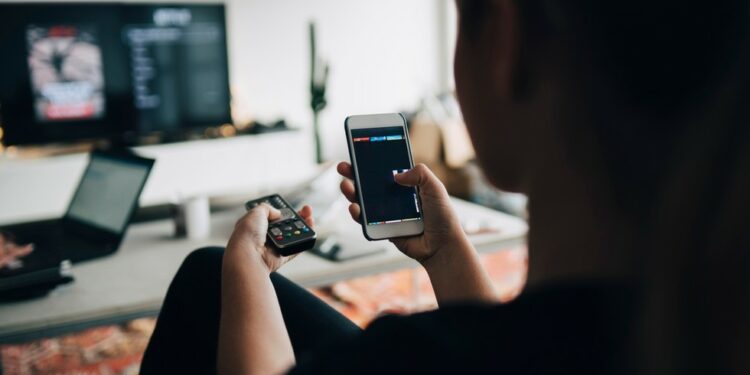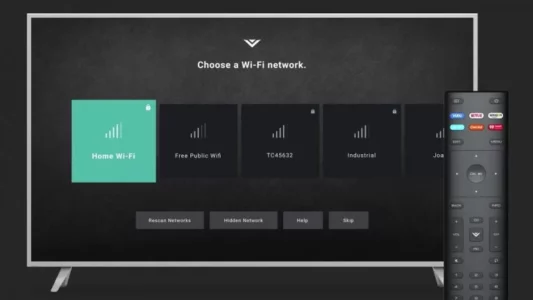Vizio SmartCast is a revolutionary new way to watch content on your Vizio smart TV. But what if you want to watch content across several devices but don’t know how to set it up? Don’t be concerned. Here’s how to see if your Vizio TV supports SmartCast and how to set it up with other devices. The objective is to help you get the most out of this feature and open your Vizio TV’s capabilities.
Can Vizio TV Screen Mirror?
The Vizio TV must be smart or have smart TV characteristics like an internet connection and open apps in place for screen mirroring to work. Because a Vizio smart TV has all of these features, it can screen mirror content from various sources.
How To Find SmartCast On Vizio TV
“Does my Vizio TV have SmartCast?” you might wonder. Vizio has included SmartCast on all of its Vizio HD TVs and screens since 2018. Using the ‘V’ or home button on your remote to find and launch it is an easy process. You’ll see the SmartCast home screen, where you may access content from a variety of sources. If you bought your TV before 2018, Vizio has pledged to update models from 2016 forward.
How To Connect Vizio SmartCast To Wi-Fi
One of the simplest ways to connect your Vizio smart TV to other devices is through Wi-Fi. Follow these easy steps to complete the connection:
1 – Click on the TV menu
2 – Select’ Network.’
3 – Select your home network
If you can’t find your desired network, go to the bottom of the page and click “More access points.” Next, enter your password and click ‘Connect’ once you’ve found your network. Now, Your Vizio SmartCast is connected to your Wi-Fi network, and you may use the screen mirroring services on your Vizio smart TV.
How To Connect A Phone To Your Vizio Smart TV
Well, Using the Vizio SmartCast app, you can set up an Android or iPhone device for your Vizio smart TV. Both the Play Store and App Store provide the app for free. Follow these easy steps to get started:
1 – Download the Vizio SmartCast app on your phone
2 – Follow the prompts to activate it
3 – Connect your phone and TV to the same Wi-Fi network or turn on Bluetooth on your phone
4 – On the left-hand side, click on the menu
5 – Select “Set Up a Device.”
6 – Click on “Get Started.”
7 – Select your language of choice
Place your phone towards the lower right hand of the TV to complete a Vizio SmartCast without a Wi-Fi connection.
Wait a few seconds for the Bluetooth pairing to complete.
After they’ve been linked, you may start casting your favorite shows.
To proceed, click the ‘Skip’ arrow at the bottom to make a Wi-Fi connection. After establishing a connection, give your TV device a name and click ‘Next.’
To complete the setup, follow any additional prompts. Now, Your phone is connected to your Vizio smart TV, allowing you to watch live TV and browse shows on the big screen.
How To Wirelessly Connect A Laptop To A Vizio Smart TV
How about learning how to connect a laptop to a Vizio smart TV wirelessly? You may use the Chrome browser’s built-in Cast plugin to broadcast content from your laptop. Before continuing with the methods below, make sure your Chrome browser is up to date:
1 – Connect the laptop and Vizio smart TV to the same Wi-Fi network
2 – Open the Chrome browser on your laptop
3 – Click on the 3 lines on your top right
4 – Select’ Cast.’
5 – On the “Cast to” dropdown, select “Cast Desktop.”
6 – Select your Vizio TV
The chrome page will display on your TV, and you may now watch your content on the screen.
Also, Check:
Wrapping Up:
SmartCast technology has changed the way you operate your Vizio smart TV. Whether using a phone or a laptop, setting it up on multiple devices is simple and easy. Isn’t it true that viewing a movie on a larger screen is so much more enjoyable? Set up Vizio SmartCast wirelessly via your home Wi-Fi network or Bluetooth, and experience the unique technology that comes with your Vizio smart Television.